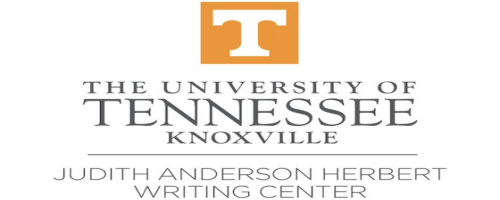The Summer Schedule for "Grad & UG Writing Help"
is open June 2- August 12 .
This schedule is for all students/all writing situations, including Application Materials Help & ESL Writing Help.
To make an appointment (Instructions also viewable on this page):
First-time users of WCOnline must register for a free account.
Log in with your email address and password.
Change the week as desired. Appointments may be made up to 7 days in advance and up to 1 minute before the start time.
Choose the time of meeting that you prefer. Available times are shown in white boxes. Adjust the appointment length. Use the "Waiting List" if desired.
- Online appointment: Choose a writing consultant listed as "Online Only" and select "Schedule Online appointment"
Click “Create Appointment.”
Mark the appointment in your calendar/planner, including the date of appointment and the time.
Read the confirmation and reminder emails you receive; they include information about how to attend your appointment.
When it’s time for your online appointment (Eastern time):
- A few minutes before your appointment, log in at https://utk.mywconline.com, open the schedule, click on your appointment slot, and click "Start or Join Online Consultation."
- If you're having trouble joining, look for an email from your writing consultant --sent in the first 5 minutes if the student isn't online. Or, email writingcenter@utk.edu
Cancel in advance if you cannot make it:
Kindly cancel in advance if you cannot make it to your online appointment. Not showing up prevents other students from getting help at a time you booked but didn’t use. Log in at https://utk.mywconline.com, click on your appointment box, and click “Cancel Appointment.”
Students who miss more than 3 appointments without canceling ahead of time will not be able to make further appointments.
Our website includes resources for writing in various disciplines, application materials, and citation help.
Visit our home page for links to other resources.
Questions? Contact writingcenter@utk.edu